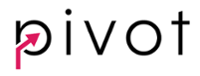HubSpot auto-removes duplicates using email addresses for contacts and domain names for companies. If you're on a Pro or Enterprise plan, you can manually handle duplicates using their special tool.
How to Review and Merge Duplicate Contacts
Access the Full HubSpot Knowledge Base Article Here.
HubSpot displays up to 2,000 of the most likely duplicates. Every few weeks, HubSpot will automatically recalculate these results. You can view when the next calculation will occur under the Manage duplicate [records] title.
- In your HubSpot account, navigate to contacts or companies:
- Contacts: In your HubSpot account, navigate to Contacts > Contacts.
- Companies: In your HubSpot account, navigate to Contacts > Companies.
- In the upper right, click the Actions dropdown menu and select Manage duplicates.

- View a list of duplicate contact or company pairs for your review. You can also view when the next calculation will occur.
Please note: if HubSpot displays a parent company as a duplicate of a child company, you will not be able to review or dismiss this pair as a duplicate. You must remove the parent-child relationship before you can merge them.

- To change which properties are displayed when comparing records, above the table, click Select properties to review. This option only appears if there are potential duplicates currently included in the list.
-
- To remove a displayed property, click X next to it in the Selected properties section.
- To display a property, click the checkbox next to the property.
- Click Apply once you've selected the properties.
Please note: the properties you select are not used as criteria to identify duplicate records. The properties are displayed to provide additional context when comparing records identified by the duplicate management tool.

- To compare a single pair of possible duplicates, click Review next to a pair of contacts or companies.
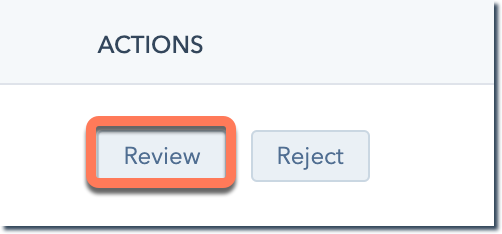
- In the dialog box, you can compare the record properties and analyze the record to keep. Select the contact or company you want to keep, then click Merge. Learn more about merging contacts or companies in HubSpot.
- If the two records are not duplicates, in the dialog box, click Cancel. In the table, click Reject to remove this identified pair from the Manage duplicates dashboard. Rejected suggestions will not appear in the duplicates tool moving forward.
- To merge duplicate records or reject suggestions in bulk (Operations Hub Professional and Enterprise only), select the checkboxes next to the records.
- To reject the suggested pair, click Reject at the top of the table. The records will be removed from the dashboard and will not appear as a suggestion moving forward. If a record from a previously rejected suggestion is merged into another record, it could reappear in the duplicates tool.
- To compare the records, click Review at the top of the table.
- In the dialog box, click the Merge criteria dropdown menu and select the criterion that decides how the records are merged:
-
-
- Most recent engagement: all selected records will be merged into the record with the most recent value for the Last Engagement date property. Engagements that impact this property include interactions with website pages, forms, documents, meetings link, or tracked one-to-one emails.
- Oldest engagement: all selected records will be merged into the record with the oldest value for the Last Engagement date property.
- Created first: all selected records will be merged into the oldest record based on the Create date property.
- Created last: all selected records will be merged into the newest record based on the Create date property.
- Most recently updated: all selected records will be merged into the record with the most recent property value update. All properties, including hidden internal HubSpot properties, are evaluated.
-
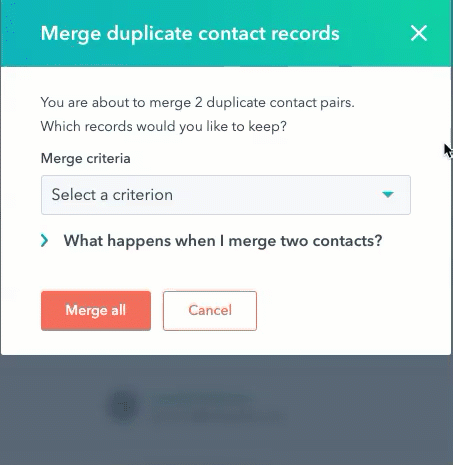
- Click Merge all.